|
Click 'Options' menu item in
the popup menu, the 'Options' window appears.
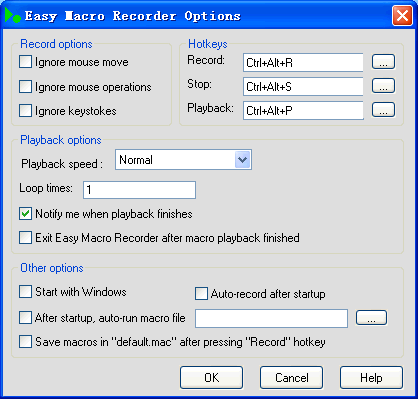
Record options
'Ignore mouse move': if you
check this option, mouse button click is recorded in macro while
mouse move operations are discarded.
'Ignore mouse operations': if
you check this option, all mouse operations are discarded when you
record macro and the previous option is disabled. You can use this
option to make Easy Macro Recorder as a "keyboard macro
tool".
'Ignore keystrokes': if you
check this option, Easy Macro Recorder will discard all keystrokes
when recording macros. You can use this option to make Easy Macro
Recorder as a "mouse macro tool".
Hotkeys
'Record': Select a hotkey to
begin macro recording.
'Stop': Select a hotkey to stop
macro recording.
'Playback': Select a hotkey to
begin macro playback.
Playback options
'Playback speed': There are
four speed options, which are very slow, slow, normal and fast.
- Very Slow:
Plays at 25% of the original recorded speed
- Slow:
Plays at 50% of the original recorded speed
- Normal:
Plays at the same speed that it was recorded
- Fast:
Plays at 200% of the original recorded speed
- Very Fast:
Plays at 400% of the original recorded speed
Be cautious of 'Fast' and 'Very
Fast' option, since it may not give your actions enough time to
play back before the next one begins. This could be a problem if you
are starting programs or switching between applications. It is
better to test playback at the Normal speed first, then move up to
Fast , and finally very fast once you are sure that the computer can
handle it.
'Loop times': set the repeat
times of macro playback.
'Notify me when playback finishes':
if you check this option, a message box will inform you the
completion of macro playback.
'Exit Easy Macro Recorder after
macro playback finished': if you check this option, Easy Macro
Recorder will automatically exit after completion of macro playback.
Other options
'Start with Windows': Easy
Macro Recorder will start with system boot if this option is
checked.
'Auto-record after startup': if
you check this option, Easy Macro Recorder will record all operation
automatically after it runs and save them in 'default.mac' file.
'After startup, auto-run macro file':
if you want to run certain macro after Easy Macro Recorder starts
up, check this option and select the macro file to run.
'Save macros in default.mac after
pressing Record hotkey': if you check this option, Easy Macro
Recorder will record all operation and save them in 'default.mac'
file. Previous content in the file will be overwritten, therefore
you should save the content of 'default.mac' file to another file if
you want to use it later. |